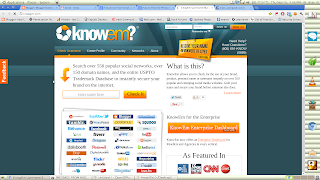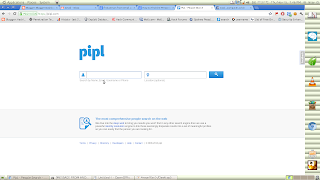What you Need and Installation :-
· Laptop with onboard or additional Wifi-Adapter
· 2x Wifi-Adapters (recommended)
First, open your Terminal and type “git clone https://github.com/wifiphisher/wifiphisher”
and open the Wifiphisher directory with “cd wifiphisher”
just type that command “sudo python setup.py install”
now you should be able to open Wifiphisher by just typing “wifiphisher” in the Terminal
If YOU SEE SOME ERROR:
to solve the problem just type in Terminal “sudo apt-get install matplotlib”
and you should be ready to go.
1. Now you open Wifiphisher by typing “wifiphisher” in the Terminal and you will be able to see the following window.
Then you see multiple wifi-devices, and choose which wifi- device you want to attack.
Then we have four phishing options that we can use
If
you want to drop a payload on your targets device make sure to use
option 3. This option falsifies a browser update and serves your target
with a Payload instead.
If
you want to Phish the Wifi-Password options 1 & 2 are great
especially option 2 supports mobile devices which are great in case your
target uses a mobile phone to reconnect to the Internet.
If
you want to phish Facebook LogIn information option 4 is the one to go
with. It has a great template that looks almost tempting to use.
Now
that you chose your option just wait until your target reconnects to
the Fake-Wifi-Spot created by you. Since you sent him deAuth-Packages he
has to reconnect in order to be able to use the Internet.
Once the Target types in his Information those will be displayed to you in RED.
If you like this post please like & share with your friends...
& Don't Forget To..
Like Our Facebook Page :https://www.facebook.com/webworlddeveloping